Sonarr On Docker Container
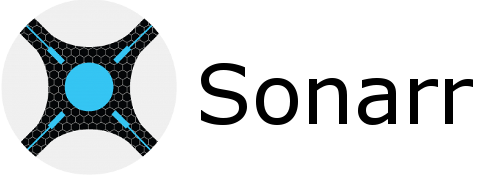
Introduction¤
Sonarr (formerly NZBdrone) is a PVR for usenet and bittorrent users. It can monitor multiple RSS feeds for new episodes of your favorite shows and will grab, sort and rename them. It can also be configured to automatically upgrade the quality of files already downloaded when a better quality format becomes available.
Media folders¤
We have set /tv and /downloads as optional paths, this is because it is the easiest way to get started. While easy to use, it has some drawbacks. Mainly losing the ability to hardlink (TL;DR a way for a file to exist in multiple places on the same file system while only consuming one file worth of space), or atomic move (TL;DR instant file moves, rather than copy+delete) files while processing content.
Use the optional paths if you dont understand, or dont want hardlinks/atomic moves.
The folks over at servarr.com wrote a good write-up on how to get started with this.
Installation¤
Method 1 (Auto):¤
- Run the following script
wget -qO- https://raw.githubusercontent.com/akkupy/Homelab/main/scripts/install_sonarr.sh | bash
This will preserve any persistent data under /sonarr of User Directory, you can adapt the path to whatever suits you.
NOTE: The downloaded files will be stored in /tdownloads folder of user directory.
Method 2 (Manual):¤
-
Folder Setup Script
-
First thing we need to do is setup the folder structure.The downloads folder can be changed according to your needs(Don't create download folder if already exists).
Run the following code
sudo mkdir -p /home/$USER/sonarr
sudo mkdir -p /home/$USER/tdownloads
- Now we need to move into that directory using the following:
cd /home/$USER/sonarr
Run the following code
sudo mkdir -p /home/$USER/sonarr/config
sudo mkdir -p /home/$USER/sonarr/tvseries
nano docker-compose.yml
NOTE : Change the TimeZone and Conflicting ports according to your needs.
See example below: Docker-compose example:
version: "2.1"
services:
sonarr:
image: lscr.io/linuxserver/sonarr:latest
container_name: sonarr
environment:
- PUID=1000
- PGID=1000
- TZ=Asia/Kolkata
volumes:
- /home/$USER/sonarr/config:/config
- /home/$USER/sonarr/tvseries:/tv #optional
- /home/$USER/tdownloads:/downloads #optional
ports:
- 8989:8989
restart: unless-stopped
- To deploy the dockers run the following command:
sudo docker-compose up -d
This will take some time to finish.
- Once complete you can check that the docker containers exist by typing the following:
sudo docker ps
Or you can check in Portainer by logging in via your browser and navigating to “Containers“.
If you see any problems like “unhealthy” Please restart the container and all should be well.
Post Installation¤
The webui is at your-ip:8989 .
(Optional): Configure Reverse Proxy using the documentation here