Jackett On Docker Container
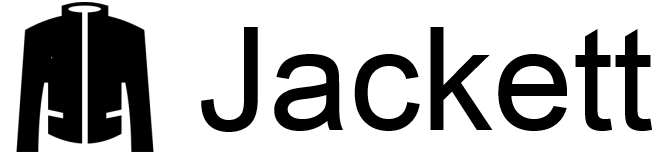
Introduction¤
Jackett works as a proxy server: it translates queries from apps (Sonarr, SickRage, CouchPotato, Mylar, etc) into tracker-site-specific http queries, parses the html response, then sends results back to the requesting software. This allows for getting recent uploads (like RSS) and performing searches. Jackett is a single repository of maintained indexer scraping & translation logic - removing the burden from other apps.
Installation¤
Method 1 (Auto):¤
- Run the following script
wget -qO- https://raw.githubusercontent.com/akkupy/Homelab/main/scripts/install_jackett.sh | bash
This will preserve any persistent data under /jackett of User Directory, you can adapt the path to whatever suits you.
Method 2 (Manual):¤
-
Folder Setup Script
-
First thing we need to do is setup the folder structure.Create downloads folder only if not already exists.
Run the following code
sudo mkdir -p /home/$USER/jackett
sudo mkdir -p /home/$USER/tdownloads
- Now we need to move into that directory using the following:
cd /home/$USER/jackett
Run the following code
sudo mkdir -p /home/$USER/jackett/config
nano docker-compose.yml
NOTE : Change the TimeZone and Conflicting ports according to your needs.
See example below: Docker-compose example:
version: "2.1"
services:
jackett:
image: lscr.io/linuxserver/jackett:latest
container_name: jackett
environment:
- PUID=1000
- PGID=1000
- TZ=Asia/Kolkata
- AUTO_UPDATE=true #optional
volumes:
- /home/$USER/jackett/config:/config
- /home/$USER/tdownloads:/downloads
ports:
- 9117:9117
restart: unless-stopped
- To deploy the dockers run the following command:
sudo docker-compose up -d
This will take some time to finish.
- Once complete you can check that the docker containers exist by typing the following:
sudo docker ps
Or you can check in Portainer by logging in via your browser and navigating to “Containers“.
If you see any problems like “unhealthy” Please restart the container and all should be well.
Post Installation¤
The webui is at your-ip:9117 .
(Optional): Configure Reverse Proxy using the documentation here